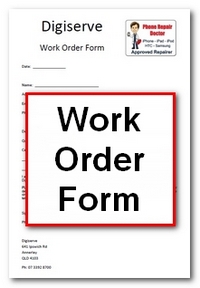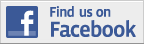It is still mystery why even the latest gadgets such as an iPhone, which is fully equipped with the latest technology, suffer from several problems such as frozen or hanging applications, non-responding touch screen, too many apps hindering functionality, and on or off issues. While we often see YouTube videos featuring iPhone users banging or throwing their device and even regard it as entertaining, doing so would surely cause more pressing issues. Worry not; because there are troubleshooting steps you can perform to resolve your device’s issues.
Here are common iPhone problems (as mentioned earlier) and how to solve them:
Frozen and hanging applications
Upon purchase of the product, any sales assistant will inform you of what it can do and what it can’t. Unfortunately, some of us don’t listen and insist on abusing the unit. Thus, a lot of applications are enabled and when the main board of the unit gets confused, some applications or even the whole unit is frozen and no amount of finger twitching can help you. How do you reboot your iPhone and make it function normally again? Easy, just follow the steps below:
- Restarting the iPhone is the most obvious initiative. Do it by simply holding on the sleep/wake key located at the top for a few seconds until the red slider appears to turn off the unit, then turn it on again.
- Try quitting a frozen application. You can simply quit the application without rebooting your iPhone. It is just a matter of pushing and holding the Home button for six seconds to disable the frozen application. Once done, you can re-enable the killed application and continue where you left off.
- Resetting the iPhone. This is totally different from restoring the unit which is basically done through iTunes. Resetting erases all information stored in the phone. It is not about disconnecting from the power and rebooting. Resetting is done by pressing the wake/sleep button and Home key simultaneously for several seconds. After which, you will notice that display will be gone and will be replaced by a black screen and the ever famous Apple logo. When this happens, it means that resetting has been performed successfully.
Touch screen does not respond
It is a damning moment when you are in the middle of something and all of a sudden your iPhone touch screen does not react to each point and slide of your fingers. This is a common problem in cases where the screens are dirty or loaded with fingerprints and other contaminants that causes the screen to turn numb and still. Fortunately, the unit is packaged with a cleaning cloth to wipe the screen. Just ensure that your hands are clean and dry when you do this. If your phone is covered with a laminated sheet on the screen, be sure to remove this first prior to cleaning.
If cleaning the screen does not solve touch screen issues, this can be due to a hanging application. No amount of cleaning can restore the function. You have to perform either of these recommended solutions: restart, reset, and quit. You can find the procedure for these at the upper portion of this article.
Another method used to resolve not responding screen is to restore via iTunes. Simply connect to a computer, log onto iTunes and select restore settings on the menu.
Too many applications hindering functionality
You should hide or even remove several applications that are not really used including weather apps, financial apps, or news apps to name a few. These apps are embedded with shortcuts or are set as default applications and often affect product performance. To get rid of such applications from your screen and default mode, try doing these:
- Transfer all applications which you do not use such as weather, Dow Jones Financial, ebooks, games, and so on for example to page 9 of your unit.
- If you want to delete some apps, arrange them on the right most portion of the page to easily segregate the ones worth keeping.
- Transfer the apps to the hidden page (10th page) on the iPhone. This is accomplished by pushing the icons away from the screen and dragging it from page to page until all apps reach the right section. Ensure that page 8 has at least more application than the applications you want to delete on the 9th page. Then, you press and hold selected apps on page 8 individually and move it to page 9. You will see that once you release the button, the application on the right most portion of page nine will disappear and is hidden on page 10.
Turn off and on issues
Sometimes when you want to restart your phone to solve certain issues, the unit does not respond with attempts to close or open it. This can be easily attributed to power supply problems. To forcibly turn it off, you just have to press the sleep/wake button for about 5 seconds or until the Apple logo appears. If you have problems turning it on, the first presumption should be that battery is at low level; thus, you have to recharge the unit first before attempting to power it on.
Final troubleshooting advice
Although these troubleshooting mechanisms may not work at times, never attempt to open the unit and check individual parts. The gadget is secured with warranty stickers which are pasted on different portions of the device. Once removed or tampered, warranty conditions will be voided and can be very expensive on your part. It will mean that possible repair or replacement will no longer be covered by the original equipment manufacturer (OEM), in this case, Apple. In addition, you do not have the skill to perform complicated repair options of your iPhone. Thus, more problems will ensue when you attempt DIY repairs.
So after troubleshooting and the problem still occur, the next best thing to do is hand over the unit to company service centres if it is still under warranty. If the warranty already expired, the last resort is to consult experts who are knowledgeable about iPhone repairs although their services are available with a price. Discuss the problem and troubleshooting steps you have performed with the product specialists to make it easier for them to isolate factors and perform proper repair.